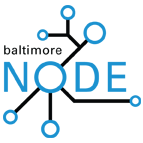LC6090:SoftwareInstall: Difference between revisions
Created page with "This page contains information for installing the LC6090 Software. There is an recovery image of the system presently being used as the controller for the LC6090 which has the s..." |
is there a "squash edits" in mediawiki? |
||
| (2 intermediate revisions by the same user not shown) | |||
| Line 1: | Line 1: | ||
This page contains information for installing the LC6090 Software. There is an recovery image of the system presently being used as the controller for the LC6090 which has the software pre-installed. Unless we are changing machines, please use that image before attempting an install. | ==Driver notes from May 2019== | ||
[[File:Leetro working driver 1.4.0.0 (2010).png|thumb|Windows Device Manager showing laser cutter's MPC6515 controller board functioning properly. The device appears as "LT Slave USB(68013A) Driver", and the driver date is 11/4/2010 (version 1.4.0.0).]] | |||
[[File:MPC6515 firmware version information.png|thumb|Output of the Mpc05VerV2.1.exe program included with LaserCut 5.3, showing the firmware version of the MPC6515 controller]] | |||
[[File:Senselock working driver 2.51.1.1 (2009).png|thumb|Windows Device Manager showing the properly-installed Senselock EliteIV "softdog" copy-protection dongle driver]] | |||
jnm's wip | |||
*front usb ports of the pc don't work? always said "unknown device" (get a screenshot) | |||
**>>> [Device Install (DiShowUpdateDevice) - USB\VID_0000&PID_0000\6&35F10045&0&1] | |||
**dvi: Searching for hardware ID(s): dvi: usb\unknown dvi: Searching for compatible ID(s): dvi: usb\unknown | |||
*back usb ports better: | |||
**>>> [Device Install (Hardware initiated) - USB\VID_0548&PID_1005\6&1da13777&0&5] | |||
**dvi: Searching for hardware ID(s): dvi: usb\vid_0548&pid_1005&rev_0000 dvi: usb\vid_0548&pid_1005 dvi: Searching for compatible ID(s): dvi: usb\class_ff&subclass_00&prot_00 dvi: usb\class_ff&subclass_00 dvi: usb\class_ff | |||
**shows up initially in device manager as "EZ-USB FX2" (with no driver) | |||
***get a screenshot | |||
*driver half-uninstalled; was still in the windows "driver store", but c:\windows\inf\oem14.inf was missing | |||
**figured that out from c:\windows\inf\setupapi.dev.log | |||
**could neither reinstall ("Package was already in store: skipping Driver Store add") | |||
***nor uninstall ("The system cannot find the file specified") | |||
**manually copied and pasted c:\windows\inf\ltusb.inf to c:\windows\inf\oem14.inf | |||
***then uninstall succeeded | |||
****used DIFxCmd.exe that came with LTUSBDrvSetup_V3.0_EN.exe, downloaded from leetro.com | |||
*****WARNING: that 3.0 driver installed properly, but the laser controller would freeze (no comms w/ PC, no response to panel buttons) after trying to download from LaserCut 5.3 | |||
*yeah buddy, each time you move the laser cutter to a different usb port, it shows up as (unusable) "EZ-USB FX2", and you have to manually change the driver through device manager | |||
*mention linux kernel log and python stuff used to prove USB comms were working | |||
*pic of soldered usb port from jason's usb microscope | |||
**pic of where that is for context from reddawg | |||
* why can't we use rdworks, etc. (because they are specifically for other, non-Leetro controllers) | |||
* yes we should use something like <nowiki>https://github.com/gnea/grbl</nowiki> (via Nathan) but no one really wants to rewire the machine | |||
==Prior information from January 2015== | |||
This page contains information for installing the LC6090 Software. There is an recovery image of the system [where?] presently being used as the controller for the LC6090 which has the software pre-installed. Unless we are changing machines, please use that image before attempting an install. | |||
==System Backup and Restore== | ==System Backup and Restore== | ||
| Line 6: | Line 37: | ||
*Clonezilla Used: clonezilla-live-2.3.1-18-i586.iso | *Clonezilla Used: clonezilla-live-2.3.1-18-i586.iso | ||
* The Software image is: 2015-01-08-21-en-84-phaser.tar | *The Software image is: 2015-01-08-21-en-84-phaser.tar | ||
** Size: 3.1G | **Size: 3.1G | ||
** SHA256: 10d1bc6cf323d31633965266977376f864c4226ecf0cb08adbd0930f43083234 | **SHA256: 10d1bc6cf323d31633965266977376f864c4226ecf0cb08adbd0930f43083234 | ||
To restore: | To restore: | ||
* untar the image on the root directory of a USB drive. | |||
* run clonezilla live cd. | *untar the image on the root directory of a USB drive. | ||
* When asked what disk to use as the "partimage" directory, select the root directory of the usb disk. | *run clonezilla live cd. | ||
* When asked what image to restore, select "2015-01-08-21-en-84-phaser" | *When asked what disk to use as the "partimage" directory, select the root directory of the usb disk. | ||
*When asked what image to restore, select "2015-01-08-21-en-84-phaser" | |||
==Software Backups== | ==Software Backups== | ||
| Line 26: | Line 58: | ||
This guide outlines issues and solutions for installing the LC6090 software on a computer with Windows 7. I'm doing this from memory and I may get something wrong. | This guide outlines issues and solutions for installing the LC6090 software on a computer with Windows 7. I'm doing this from memory and I may get something wrong. | ||
* Unplug the LC6090 and USB Smart Card if they are attached. | *Unplug the LC6090 and USB Smart Card if they are attached. | ||
* Install Windows 7 32-bit OEM | *Install Windows 7 32-bit OEM | ||
* Install Intel Ethernet Driver | *Install Intel Ethernet Driver | ||
** You may already have drivers or you may have different drivers. | **You may already have drivers or you may have different drivers. | ||
** If you are using a Wireless internet connection, you will need to prevent Windows from connecting at appropriate points. | **If you are using a Wireless internet connection, you will need to prevent Windows from connecting at appropriate points. | ||
* Activate Windows | *Activate Windows | ||
** Do not update Windows. | **Do not update Windows. | ||
* Disconnect Ethernet. | *Disconnect Ethernet. | ||
* Connect USB Smart Card for License. | *Connect USB Smart Card for License. | ||
** Windows will not find drivers. This is good. | **Windows will not find drivers. This is good. | ||
* Power on the LC6090 | *Power on the LC6090 | ||
* Connect LC6090 USB interface | *Connect LC6090 USB interface | ||
** Windows will not find drivers. This is good. | **Windows will not find drivers. This is good. | ||
* Run Driver Setup (insert name here). | *Run Driver Setup (insert name here). | ||
* Click Setup button. | *Click Setup button. | ||
* When Setup Succeeds, click close. | *When Setup Succeeds, click close. | ||
* Reboot the Machine | *Reboot the Machine | ||
** Windows should now see the USB Smart Card device. | **Windows should now see the USB Smart Card device. | ||
* Run LaserCut 5.3 installer (insert name here). | *Run LaserCut 5.3 installer (insert name here). | ||
* When Setup is finished, click "This program installed correctly." | *When Setup is finished, click "This program installed correctly." | ||
* Setup will want to reboot. Click the reboot button. | *Setup will want to reboot. Click the reboot button. | ||
* The System will now reboot. | *The System will now reboot. | ||
** You can not yet talk to the LC6090, as Windows needs drivers for the USB hub in the LC6090, and these drivers are online. | **You can not yet talk to the LC6090, as Windows needs drivers for the USB hub in the LC6090, and these drivers are online. | ||
* Connect the Ethernet. | *Connect the Ethernet. | ||
* Allow Windows to find the USB "EZ Hub 2" (I think it was called this). | *Allow Windows to find the USB "EZ Hub 2" (I think it was called this). | ||
** If it does not, reconnect the LC6090 USB interface. | **If it does not, reconnect the LC6090 USB interface. | ||
* Allow Windows to connect to the Internet to find drivers. | *Allow Windows to connect to the Internet to find drivers. | ||
** During this period, Windows will ask if you want to install software from a strange company with a Chinese name. This is the LC6090 controller. Say okay. | **During this period, Windows will ask if you want to install software from a strange company with a Chinese name. This is the LC6090 controller. Say okay. | ||
*** If you did not have the LC6090 software installed at this point, Windows will install the wrong drivers for the LC6090 controller from the Internet. It is extremely difficult to repair this problem as the LC6090 will reset every second, making the UI elements necessary to "Update Drivers" unavailable. | ***If you did not have the LC6090 software installed at this point, Windows will install the wrong drivers for the LC6090 controller from the Internet. It is extremely difficult to repair this problem as the LC6090 will reset every second, making the UI elements necessary to "Update Drivers" unavailable. | ||
* At this point, all drivers and software should be installed and running. Test that you can download to your LC6090. | *At this point, all drivers and software should be installed and running. Test that you can download to your LC6090. | ||
Latest revision as of 01:22, 26 May 2019
Driver notes from May 2019
[edit | edit source]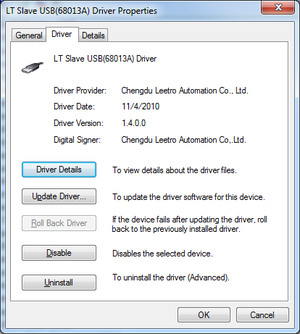
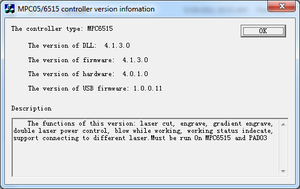
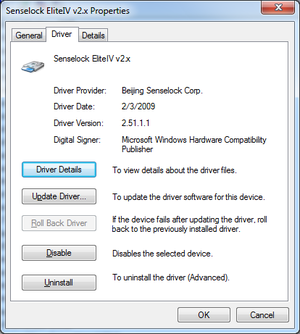
jnm's wip
- front usb ports of the pc don't work? always said "unknown device" (get a screenshot)
- >>> [Device Install (DiShowUpdateDevice) - USB\VID_0000&PID_0000\6&35F10045&0&1]
- dvi: Searching for hardware ID(s): dvi: usb\unknown dvi: Searching for compatible ID(s): dvi: usb\unknown
- back usb ports better:
- >>> [Device Install (Hardware initiated) - USB\VID_0548&PID_1005\6&1da13777&0&5]
- dvi: Searching for hardware ID(s): dvi: usb\vid_0548&pid_1005&rev_0000 dvi: usb\vid_0548&pid_1005 dvi: Searching for compatible ID(s): dvi: usb\class_ff&subclass_00&prot_00 dvi: usb\class_ff&subclass_00 dvi: usb\class_ff
- shows up initially in device manager as "EZ-USB FX2" (with no driver)
- get a screenshot
- driver half-uninstalled; was still in the windows "driver store", but c:\windows\inf\oem14.inf was missing
- figured that out from c:\windows\inf\setupapi.dev.log
- could neither reinstall ("Package was already in store: skipping Driver Store add")
- nor uninstall ("The system cannot find the file specified")
- manually copied and pasted c:\windows\inf\ltusb.inf to c:\windows\inf\oem14.inf
- then uninstall succeeded
- used DIFxCmd.exe that came with LTUSBDrvSetup_V3.0_EN.exe, downloaded from leetro.com
- WARNING: that 3.0 driver installed properly, but the laser controller would freeze (no comms w/ PC, no response to panel buttons) after trying to download from LaserCut 5.3
- used DIFxCmd.exe that came with LTUSBDrvSetup_V3.0_EN.exe, downloaded from leetro.com
- then uninstall succeeded
- yeah buddy, each time you move the laser cutter to a different usb port, it shows up as (unusable) "EZ-USB FX2", and you have to manually change the driver through device manager
- mention linux kernel log and python stuff used to prove USB comms were working
- pic of soldered usb port from jason's usb microscope
- pic of where that is for context from reddawg
- why can't we use rdworks, etc. (because they are specifically for other, non-Leetro controllers)
- yes we should use something like https://github.com/gnea/grbl (via Nathan) but no one really wants to rewire the machine
Prior information from January 2015
[edit | edit source]This page contains information for installing the LC6090 Software. There is an recovery image of the system [where?] presently being used as the controller for the LC6090 which has the software pre-installed. Unless we are changing machines, please use that image before attempting an install.
System Backup and Restore
[edit | edit source]I've taken an image of the hard drive of the current system using Clonezilla. If there is a problem in the future, we should be able to restore the machine to it's present status by restoring the drive.
- Clonezilla Used: clonezilla-live-2.3.1-18-i586.iso
- The Software image is: 2015-01-08-21-en-84-phaser.tar
- Size: 3.1G
- SHA256: 10d1bc6cf323d31633965266977376f864c4226ecf0cb08adbd0930f43083234
To restore:
- untar the image on the root directory of a USB drive.
- run clonezilla live cd.
- When asked what disk to use as the "partimage" directory, select the root directory of the usb disk.
- When asked what image to restore, select "2015-01-08-21-en-84-phaser"
Software Backups
[edit | edit source]We were shipped 2 CD-R discs with the LC6090, one of which contains the software. As the discs are showing wear, backups have been made. The software will not operate without the USB Smart Card device that acts as a license key.
Installation Procedure
[edit | edit source]This guide outlines issues and solutions for installing the LC6090 software on a computer with Windows 7. I'm doing this from memory and I may get something wrong.
- Unplug the LC6090 and USB Smart Card if they are attached.
- Install Windows 7 32-bit OEM
- Install Intel Ethernet Driver
- You may already have drivers or you may have different drivers.
- If you are using a Wireless internet connection, you will need to prevent Windows from connecting at appropriate points.
- Activate Windows
- Do not update Windows.
- Disconnect Ethernet.
- Connect USB Smart Card for License.
- Windows will not find drivers. This is good.
- Power on the LC6090
- Connect LC6090 USB interface
- Windows will not find drivers. This is good.
- Run Driver Setup (insert name here).
- Click Setup button.
- When Setup Succeeds, click close.
- Reboot the Machine
- Windows should now see the USB Smart Card device.
- Run LaserCut 5.3 installer (insert name here).
- When Setup is finished, click "This program installed correctly."
- Setup will want to reboot. Click the reboot button.
- The System will now reboot.
- You can not yet talk to the LC6090, as Windows needs drivers for the USB hub in the LC6090, and these drivers are online.
- Connect the Ethernet.
- Allow Windows to find the USB "EZ Hub 2" (I think it was called this).
- If it does not, reconnect the LC6090 USB interface.
- Allow Windows to connect to the Internet to find drivers.
- During this period, Windows will ask if you want to install software from a strange company with a Chinese name. This is the LC6090 controller. Say okay.
- If you did not have the LC6090 software installed at this point, Windows will install the wrong drivers for the LC6090 controller from the Internet. It is extremely difficult to repair this problem as the LC6090 will reset every second, making the UI elements necessary to "Update Drivers" unavailable.
- During this period, Windows will ask if you want to install software from a strange company with a Chinese name. This is the LC6090 controller. Say okay.
- At this point, all drivers and software should be installed and running. Test that you can download to your LC6090.