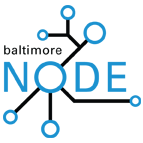Laser Cutter
The Baltimore Node owns a LC6090 Laser Cutter that can be used for cutting and engraving wood and acrylic. It may also be used to engrave metal, but this process requires additional materials. While this page is a starting point for instructions, materials, and accumulated knowledge, the LC6090 is still a complicated and delicate machine. If you have any questions about how to use the LC6090, please ask for assistance on the Baltimore Node mailing list.
Using the LC6090
[edit | edit source]LaserCut 5.3
[edit | edit source]There are colored squares in a row on the bottom of the drawing. Use these to define each group of cuts. There is no way from the menu to define separate cuts. Select a group of lines and then select the color you want to define them. You can then set the speed and power of the cut group in the upper right hand corner of the application.
Downloading
[edit | edit source]Press the DownLoad button on the right hand side of the LaserCut software. When the dialog appears press the Del all button to clear any old jobs. Then press the Download current button. After the job compiles and downloads to the machine, close the dialog box. Use the X in the upper right hand corner to close.
Logical Origin
[edit | edit source]Be sure you downloaded your job before starting this step. Position your piece on the deck. Close the lid. Position the laser head using the right hand panel of LaserCut software on the PC. Use Y+, Y-, X- and X+ to move the laser head.
When the laser head is positioned where you want to start your cut, go to the panel of the machine. Press the ESCape button until the file name is highlighted. Press the enter arrow. The words "SET LOGIC ORG" will appear. Press the enter arrow again. You have now set the origin for your cut.
Returning to LaserCut software, press the RunBox button on the right hand side of the screen. Watch the laser head. Ensure the entire box is within your piece. Otherwise repeat the process with a better location.
Power
[edit | edit source]Control Panel
[edit | edit source]Note that the manual in the white binder covers a different model laser cutter. The control machines on the two machines are different.
Device Software
[edit | edit source]Cutting
[edit | edit source]Engraving
[edit | edit source]Node Knowledge
[edit | edit source]Power Issues
[edit | edit source]Calibration
[edit | edit source]Calibration has been performed using experimentation. The laser should be calibrated to a focal distance of 16.5 cm from the lower cone assembly for engraving. Calibrating this requires adjusting the z-probe on the cone assembly. Please read the full article for more information.
Software Installation
[edit | edit source]The LC6090 Drivers and Software can be tricky. The instructions are not terribly clear and the installers are not written to handle unexpected cases such as: having alternate USB Serial software installed or not having a device connected and powered during install. The best solution to a botched install is to reinstall windows, as it will save you headaches trying to remove registry entries and system files. Read the full article for more information.
Online Resources
[edit | edit source]You can find online resources from Rabbit Laser.[1]