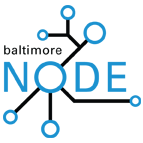LC6090:SoftwareInstall
This page contains information for installing the LC6090 Software. There is an recovery image of the system presently being used as the controller for the LC6090 which has the software pre-installed. Unless we are changing machines, please use that image before attempting an install.
System Backup and Restore
I've taken an image of the hard drive of the current system using Clonezilla. If there is a problem in the future, we should be able to restore the machine to it's present status by restoring the drive.
- Clonezilla Used: clonezilla-live-2.3.1-18-i586.iso
- The Software image is: 2015-01-08-21-en-84-phaser.tar
- Size: 3.1G
- SHA256: 10d1bc6cf323d31633965266977376f864c4226ecf0cb08adbd0930f43083234
To restore:
- untar the image on the root directory of a USB drive.
- run clonezilla live cd.
- When asked what disk to use as the "partimage" directory, select the root directory of the usb disk.
- When asked what image to restore, select "2015-01-08-21-en-84-phaser"
Software Backups
We were shipped 2 CD-R discs with the LC6090, one of which contains the software. As the discs are showing wear, backups have been made. The software will not operate without the USB Smart Card device that acts as a license key.
Installation Procedure
This guide outlines issues and solutions for installing the LC6090 software on a computer with Windows 7. I'm doing this from memory and I may get something wrong.
- Unplug the LC6090 and USB Smart Card if they are attached.
- Install Windows 7 32-bit OEM
- Install Intel Ethernet Driver
- You may already have drivers or you may have different drivers.
- If you are using a Wireless internet connection, you will need to prevent Windows from connecting at appropriate points.
- Activate Windows
- Do not update Windows.
- Disconnect Ethernet.
- Connect USB Smart Card for License.
- Windows will not find drivers. This is good.
- Power on the LC6090
- Connect LC6090 USB interface
- Windows will not find drivers. This is good.
- Run Driver Setup (insert name here).
- Click Setup button.
- When Setup Succeeds, click close.
- Reboot the Machine
- Windows should now see the USB Smart Card device.
- Run LaserCut 5.3 installer (insert name here).
- When Setup is finished, click "This program installed correctly."
- Setup will want to reboot. Click the reboot button.
- The System will now reboot.
- You can not yet talk to the LC6090, as Windows needs drivers for the USB hub in the LC6090, and these drivers are online.
- Connect the Ethernet.
- Allow Windows to find the USB "EZ Hub 2" (I think it was called this).
- If it does not, reconnect the LC6090 USB interface.
- Allow Windows to connect to the Internet to find drivers.
- During this period, Windows will ask if you want to install software from a strange company with a Chinese name. This is the LC6090 controller. Say okay.
- If you did not have the LC6090 software installed at this point, Windows will install the wrong drivers for the LC6090 controller from the Internet. It is extremely difficult to repair this problem as the LC6090 will reset every second, making the UI elements necessary to "Update Drivers" unavailable.
- During this period, Windows will ask if you want to install software from a strange company with a Chinese name. This is the LC6090 controller. Say okay.
- At this point, all drivers and software should be installed and running. Test that you can download to your LC6090.